Brief
Final output will be as shown in calendar with two clocks above the calendar grid.
How to add multiple time zone clocks to Windows 10
- Open Settings.
- Click on Time & language.
- Click the Add clocks for different time zones link.
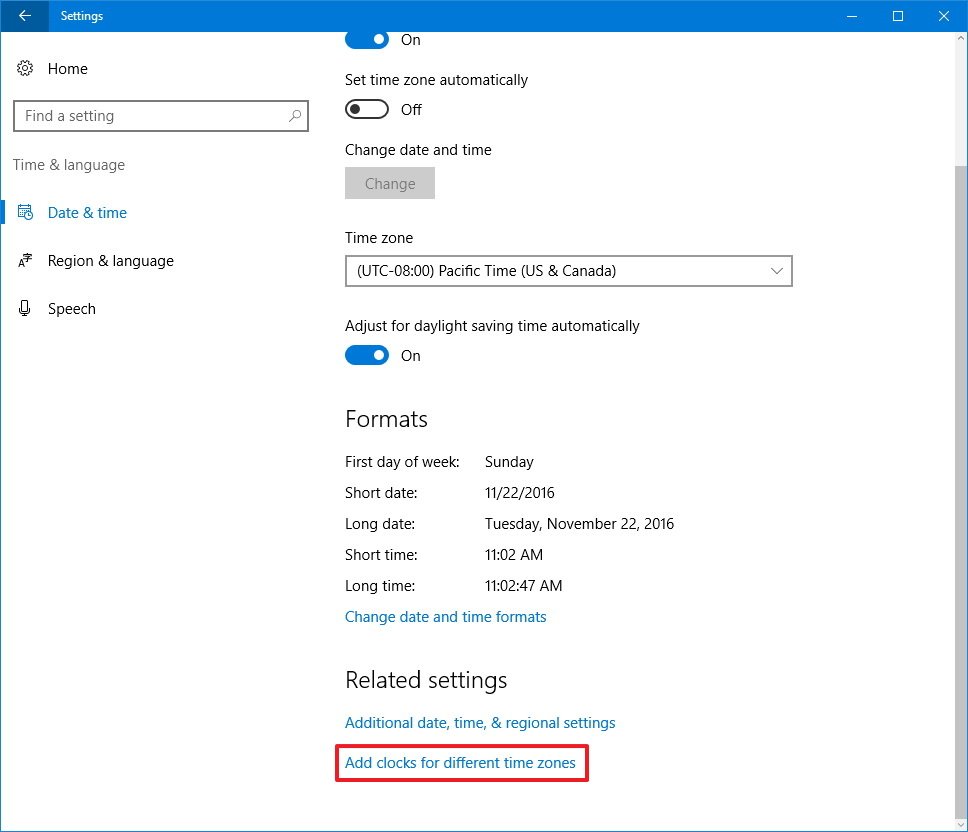
- In Date & time, under the "Additional Clocks" tab, check Show this Clock to enable Clock 1.
- Select the time zone from the drop-down menu.
- Type a descriptive name for the clock.
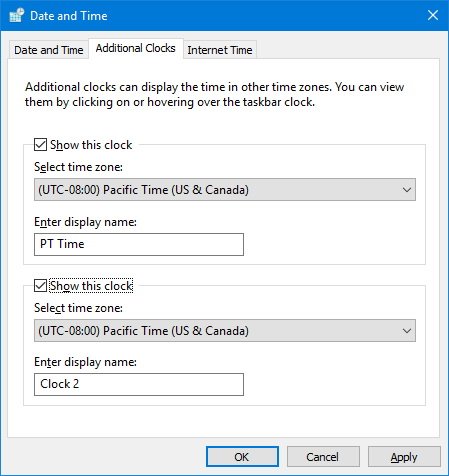
- Repeat steps 4, 5, and 6 to enable Clock 2.
- Click Apply.
- Click OK to complete the task.



Comments
Post a Comment